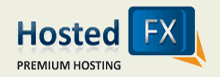1. Within the menu bar, go to the 'Tools' menu, then drag down 'Accounts...'.
2. Select 'Add' using the button in the top right corner of the 'Internet Accounts' Box and then 'Mail'.
3. In the 'Display Name' text field fill in what you would like your clients to see when you send them an email
4. In the 'Email Address' text box, type in the email address that you would like to receive replies back to.
5. Now input mail.yourdomainname.com into the text field for both Incoming mail (Pop, Imap, or HTTP) and Outgoing mail (Smtp)
6. Next, for account name, please type in the ENTIRE email address that you have created via your cPanel and for password the one that you have chosen to correlate.
7. Click Finish
8. Once that is done, highlight the newly created account under the 'Mail' tab and then click on properties.
9. Under the servers tab, please make sure that the check box for 'My Server Requires Authentication' is checked.
10 click 'Ok' and then 'Close' and your account will be setup via your Outlook Express
*If you wish to set this account up as a IMAP account, on the page where you input your mail servers simply click IMAP from the drop down box from the top of the page*
- 2 Korisnici koji smatraju članak korisnim